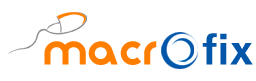If you run a business in Australia and use Odoo for managing your Point of Sale (POS), here’s a neat upgrade: pair it with a Tyro payment terminal. Tyro brings speed and reliability to card payments, and when connected to Odoo, it makes checkout smoother for customers and easier for your team.
Setting It Up — A Simple Guide
You don’t need to be a tech wizard to get this going. Just follow these steps, and your POS will be ready to accept Tyro payments.
1. Pair Your Tyro Terminal
- On your Tyro terminal, tap the menu icon (that hamburger-looking button).
- Go to Payment settings and enter your admin password.
- Scroll and choose Pair with POS.
- Tap + Pair with POS.
- Note down the MID (Merchant ID) and TID (Terminal ID) shown on screen.
Admin password? That’s the one you set up during the terminal’s initial configuration. If the steps look different, your terminal model might vary — check Tyro’s help site for model-specific instructions.
2. Set Up Tyro in Odoo
- Make sure the POS Tyro module is installed.
- Head over to Point of Sale → Configuration → Payment Methods and click New.
- For Journal, select Bank.
- Under Integration, choose Terminal.
- In Integrate with, pick Tyro.
- Enter your MID and TID.
- Hit the Pair Terminal button and wait a few seconds.
Here’s how the configuration screen looks in Odoo:


🔐 Make sure Tyro Mode is set to Production Mode if you’re accepting real payments.
3. Add Tyro to Your POS
- Go to your POS settings in Odoo.
- Select the POS system you’re configuring.
- Scroll to Payment Methods and add your new Tyro method.
Done! Your Odoo POS is now ready to process card payments directly through the Tyro terminal.
Let’s Make Your POS Smarter
If you’re just getting started with Odoo or need help fine-tuning your setup, I can help. Whether it’s configuring Tyro, customizing your POS, or setting up the perfect retail workflow, drop me a message. I work with businesses to build tailored Odoo solutions that just work — no fluff, no hassle.
📩 Get in touch and let’s simplify your point of sale!