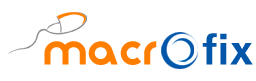Odoo - XERO Accounting Integration
REQUEST A QUOTE NOW!
Why Odoo XERO Accounting Integration Important?
Integrating Odoo with XERO eliminates manual data entry, reduces errors, and ensures that financial transactions are up to date across platforms. With this integration, businesses can manage invoices, purchase orders, payments, taxes, and more in real-time.
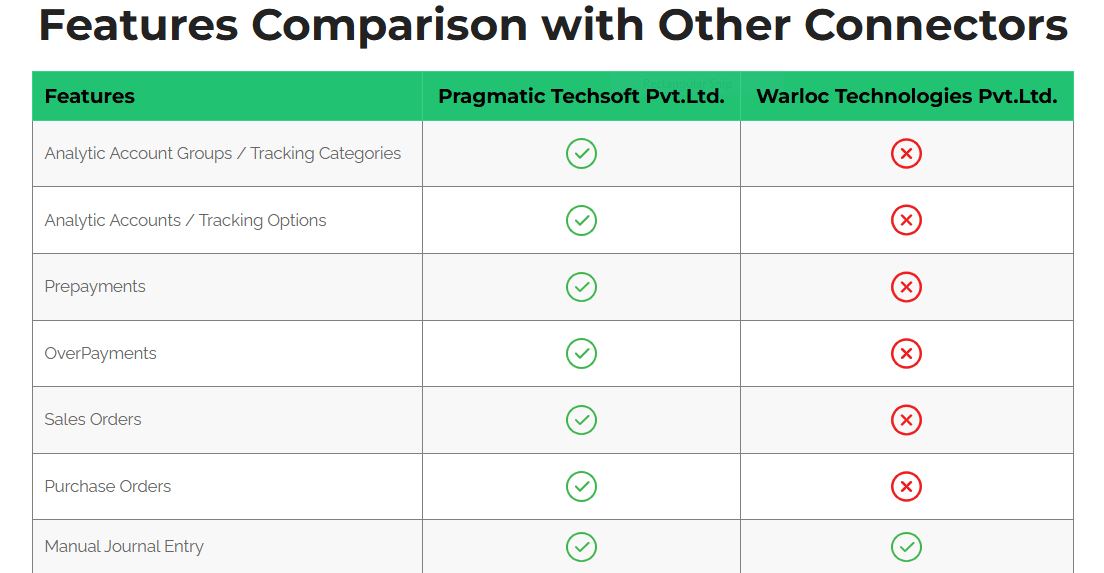
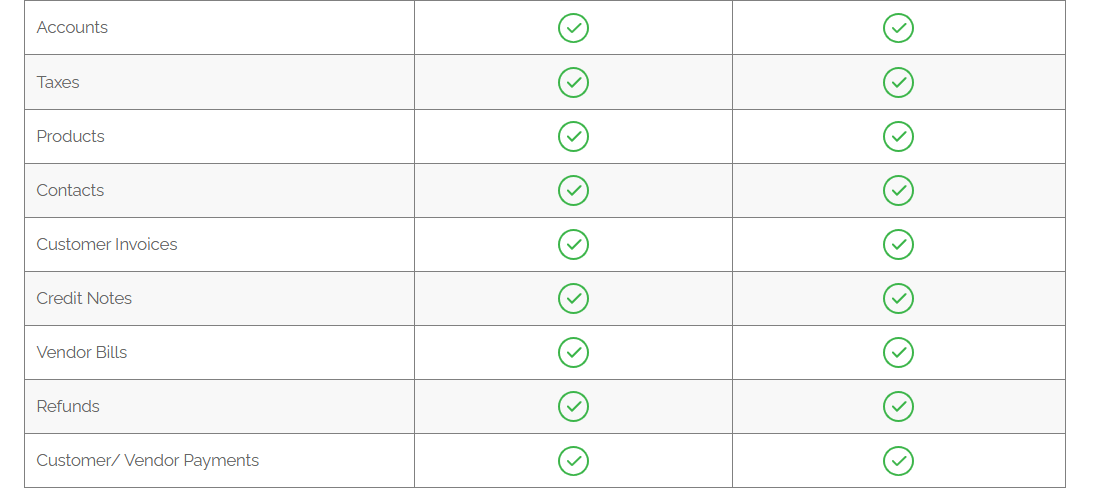
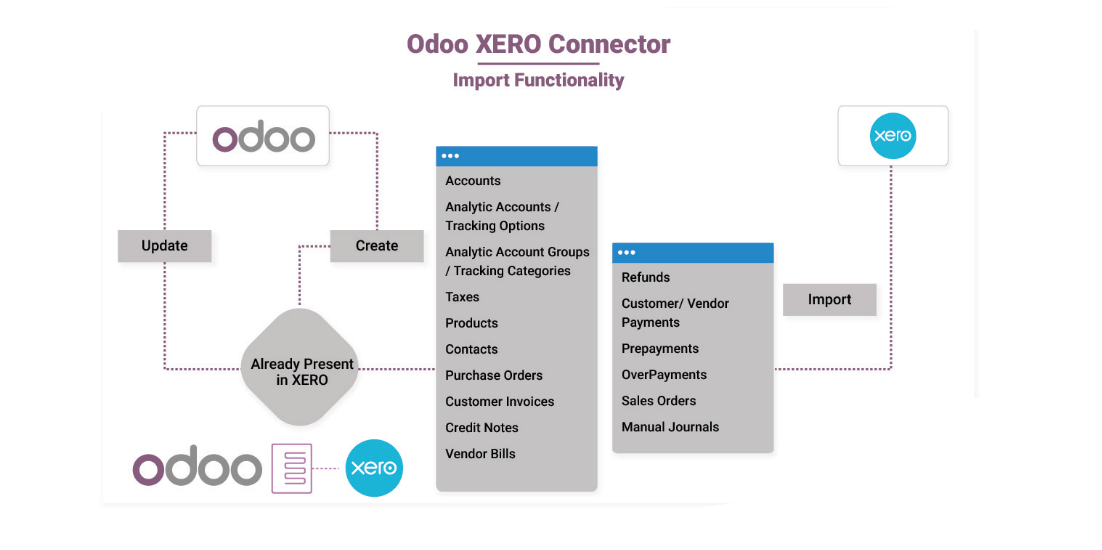
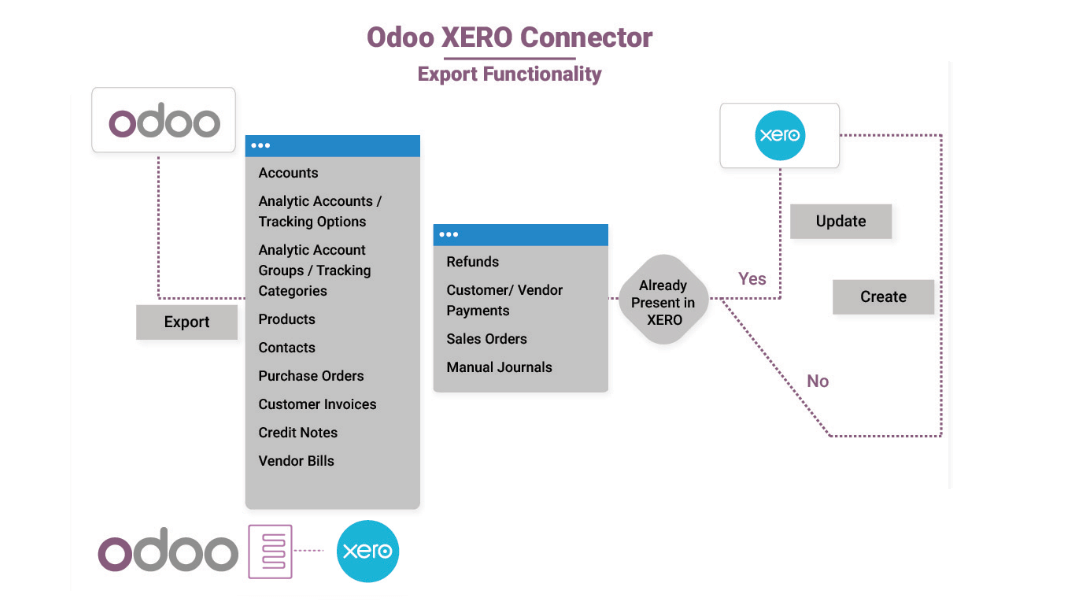
Features
Pragmatic Odoo XERO Connector is an Odoo App which does bi-directional integration between Xero and Odoo for following features:
Odoo XERO Connector Import Features
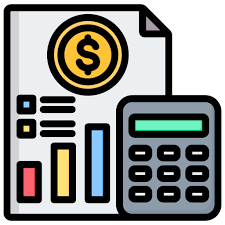
Accounts
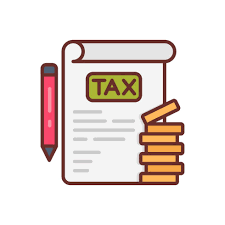
Taxes
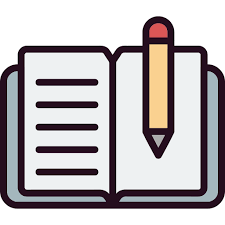
Manual Journals

Currencies
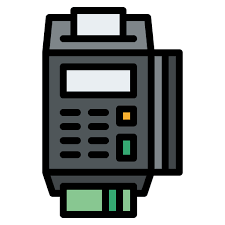
Customer
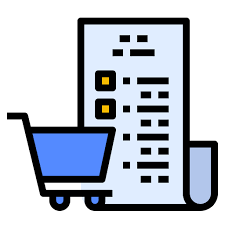
Purchase Orders

Credit Notes
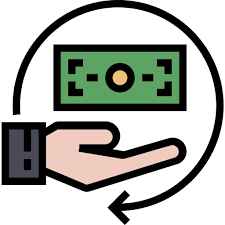
Refunds
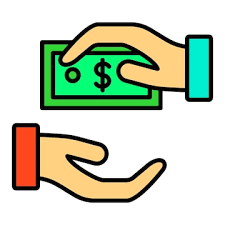
OverPayments
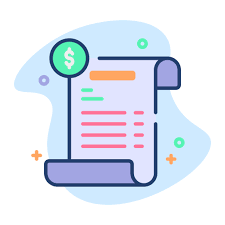
Vendor Bills
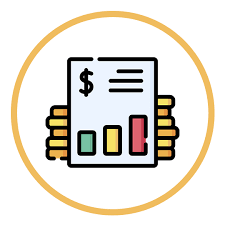
Analytic Accounts
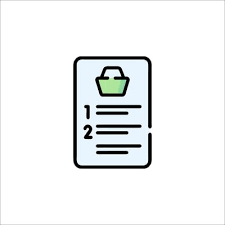
Sales Orders
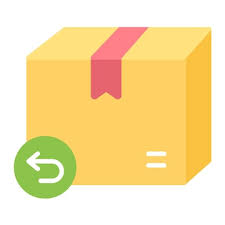
Products
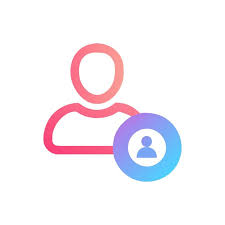
Contacts

Tracking Categories
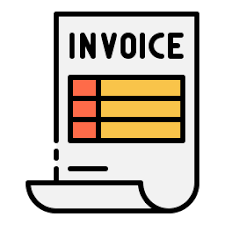
Customer Invoices
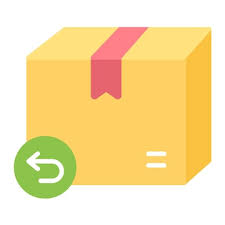
Products
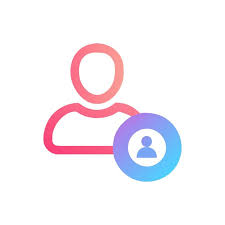
Contacts

Tracking Categories
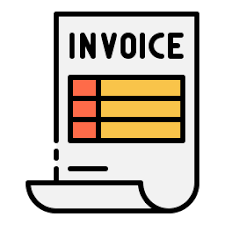
Customer Invoices
Key Features of Odoo XERO Accounting Integration Module
Automated Financial Synchronization
• Seamlessly sync invoices, bills, payments, and tax details between Odoo and XERO Accounting.
• Reduce manual errors with automated data transfer.
Contact & Account Synchronization
• Ensure consistency in customer and vendor details across both platforms.
• Import and export account details, avoiding duplication.
Real-Time Invoice & Payment Processing
• Sync customer invoices, vendor bills, and credit notes between Odoo and XERO.
• Automatic reconciliation of payments to maintain accurate financial records.
Purchase & Sales Order Integration
• Manage sales orders and purchase orders effortlessly with automated synchronization.
• Maintain accurate stock levels based on vendor bills and invoices.
Taxes & Currency Exchange
• Sync tax rates between Odoo and XERO for compliance and accuracy.
• Manage multi-currency transactions without manual conversions.
Inventory & Product Synchronization
• Keep product catalogs up to date between Odoo and XERO.
• Synchronize inventory levels automatically based on transactions.
Odoo XERO Connector Import Features
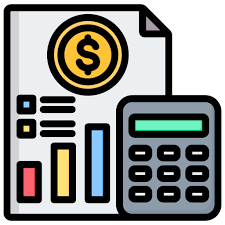
Accounts
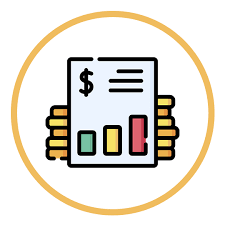
Analytic Accounts
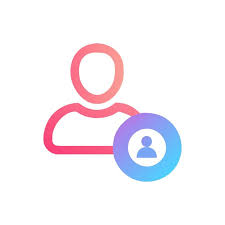
Contacts

Credit Notes
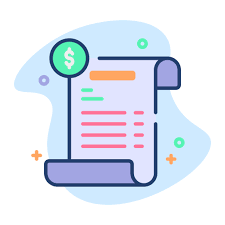
Vendor Bills
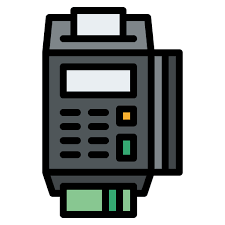
Customer
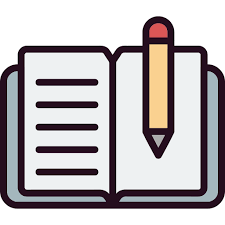
Manual Journals

Tracking Categories
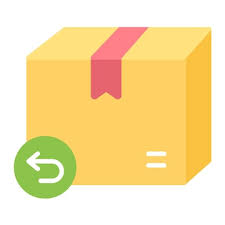
Products
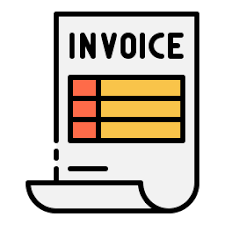
Customer Invoices
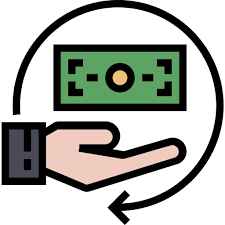
Refunds
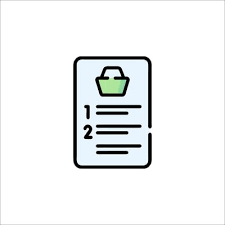
Sales Orders
Enhanced Features

Automated Actions
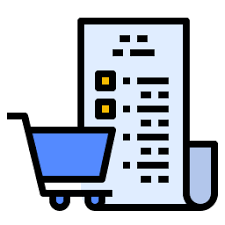
Sync Schedulers for Purchase Orders

Provision to export invoice with or without products
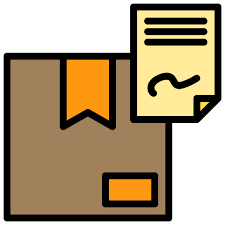
Provision to export Invoices with status Draft or Approved in XERO

Inventory updates using Vendor bills and Invoices
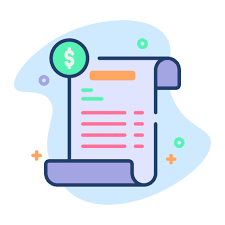
Provision to export Vendor Bills with or without products
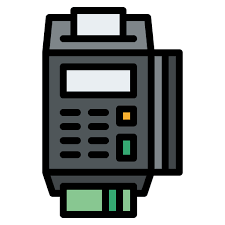
CustomerSchedulers for Payments
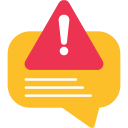
Xero Error Logs
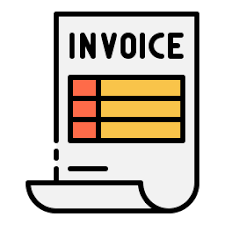
Schedulers for Invoices
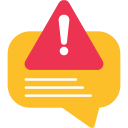
Xero Error Logs
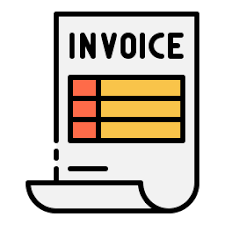
Schedulers for Invoices
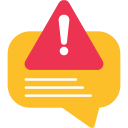
Xero Error Logs
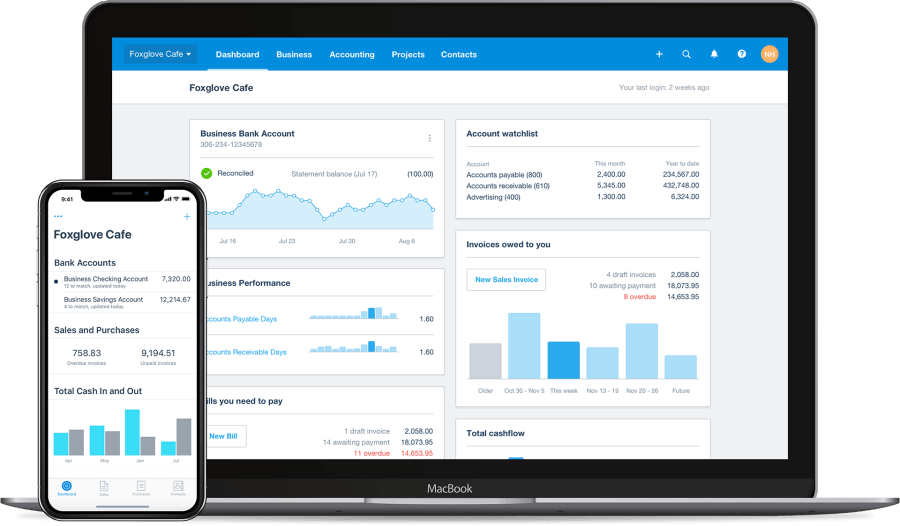
Benefits of Using Odoo XERO Accounting Integration Module
Increased Efficiency & Automation
Reduced Manual
Errors
Improved Financial
Control
Compliance and Taxation Accuracy
Scalability for Growing Businesses
Xero Accounting Interface
Step 1: Go to https://developer.xero.com and click on My Apps and login to xero if you have not logged in. Fill username and password and click on signinbutton (If you are already have an Account or else continue with Signup process)
Step 2: After successful login, click New Apps button and create a Public App.
Step 3: Select the created App, you will get all the details from the page.
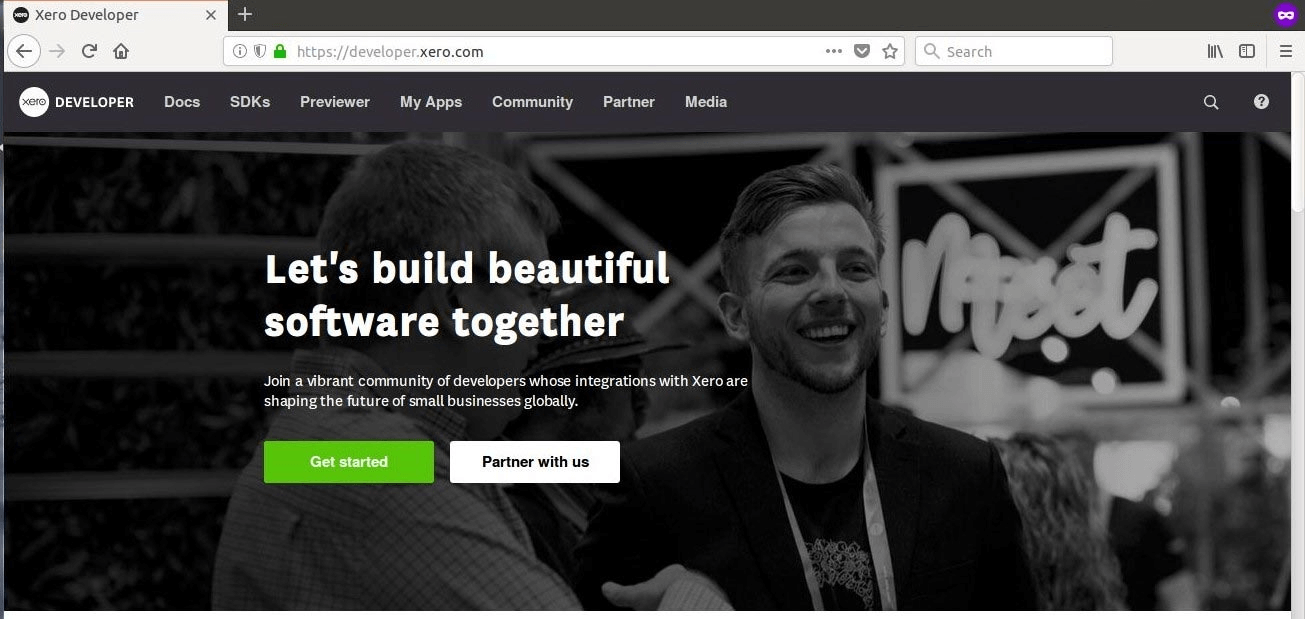
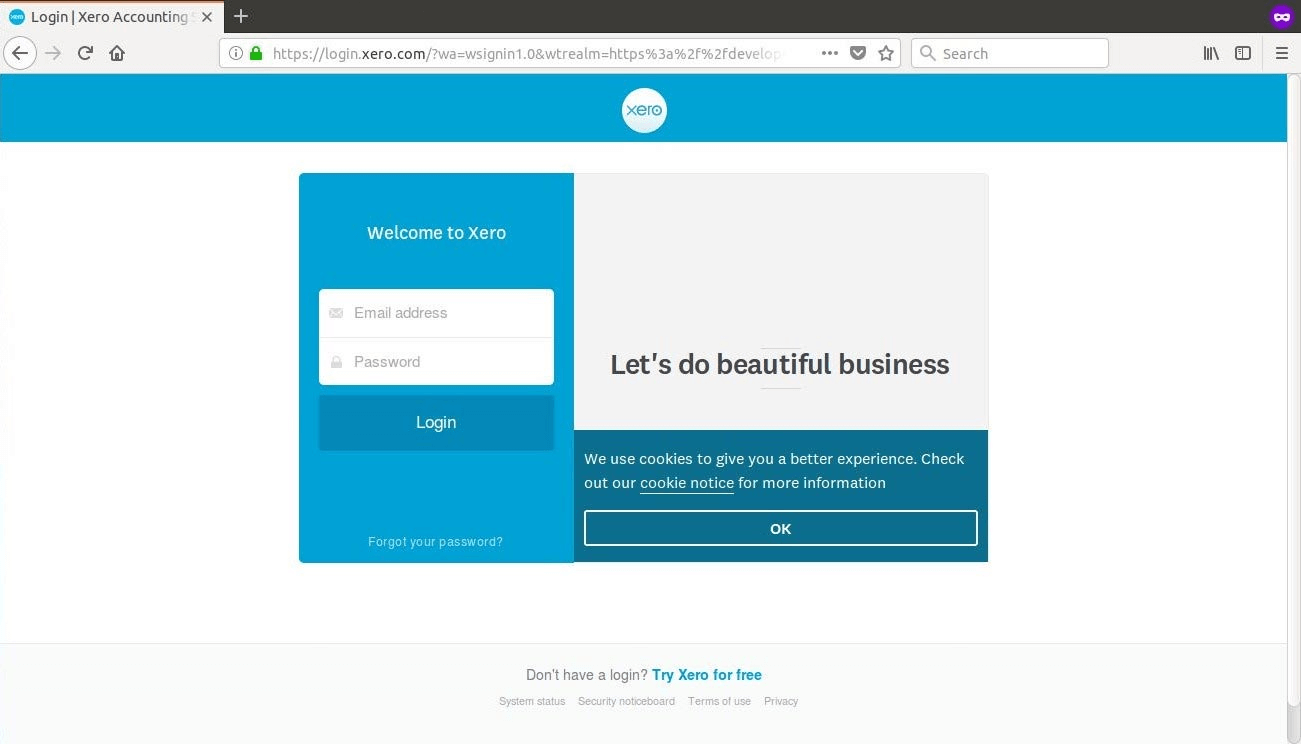
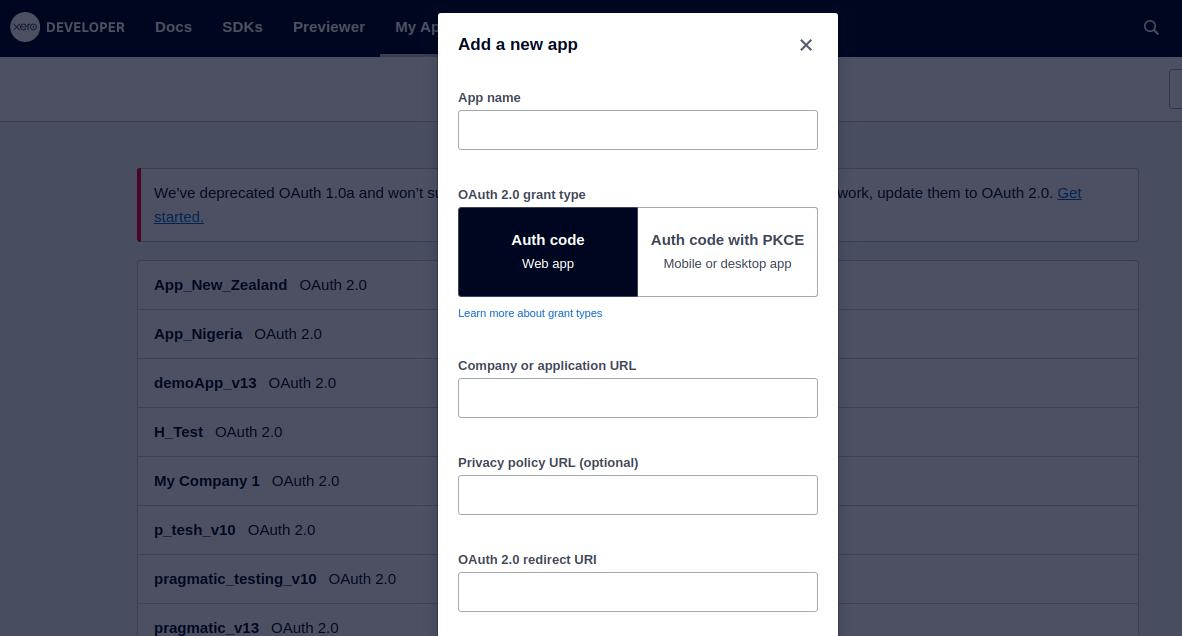
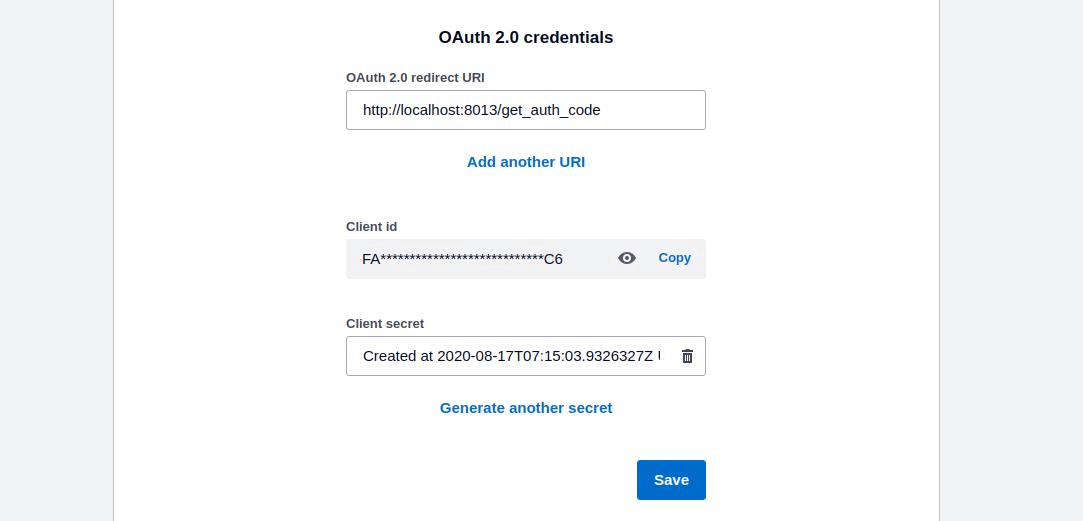
Odoo Interface
Step 4: Sign In to Odoo Admin Account -> Go to Settings -> Companies
Step 5: Click on company name as per requirement -> Select Xero Accounting Menu
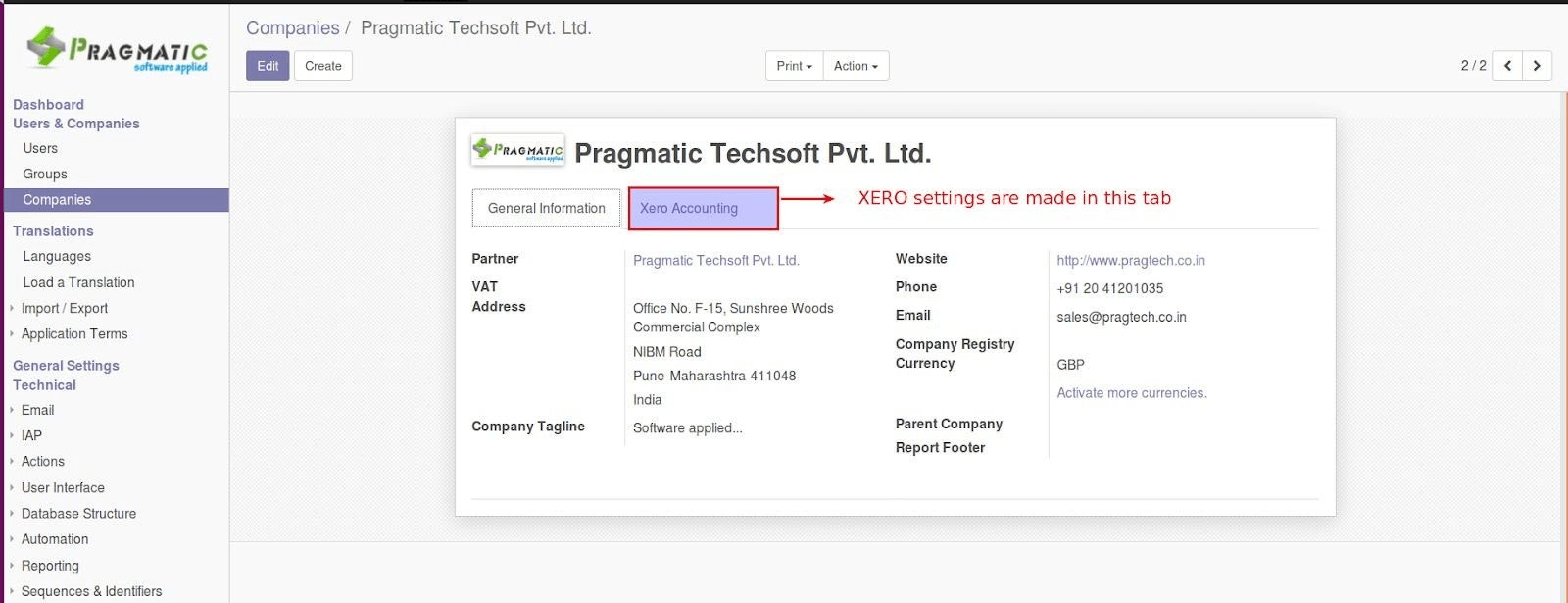
Step 6: Inside Xero configuration you can see two different menus named as Import, Log Details and Credentials. Click on Credentials.
Paste the credentials for Client Id, Client Secret copied from Xero to respective fields in Odoo.
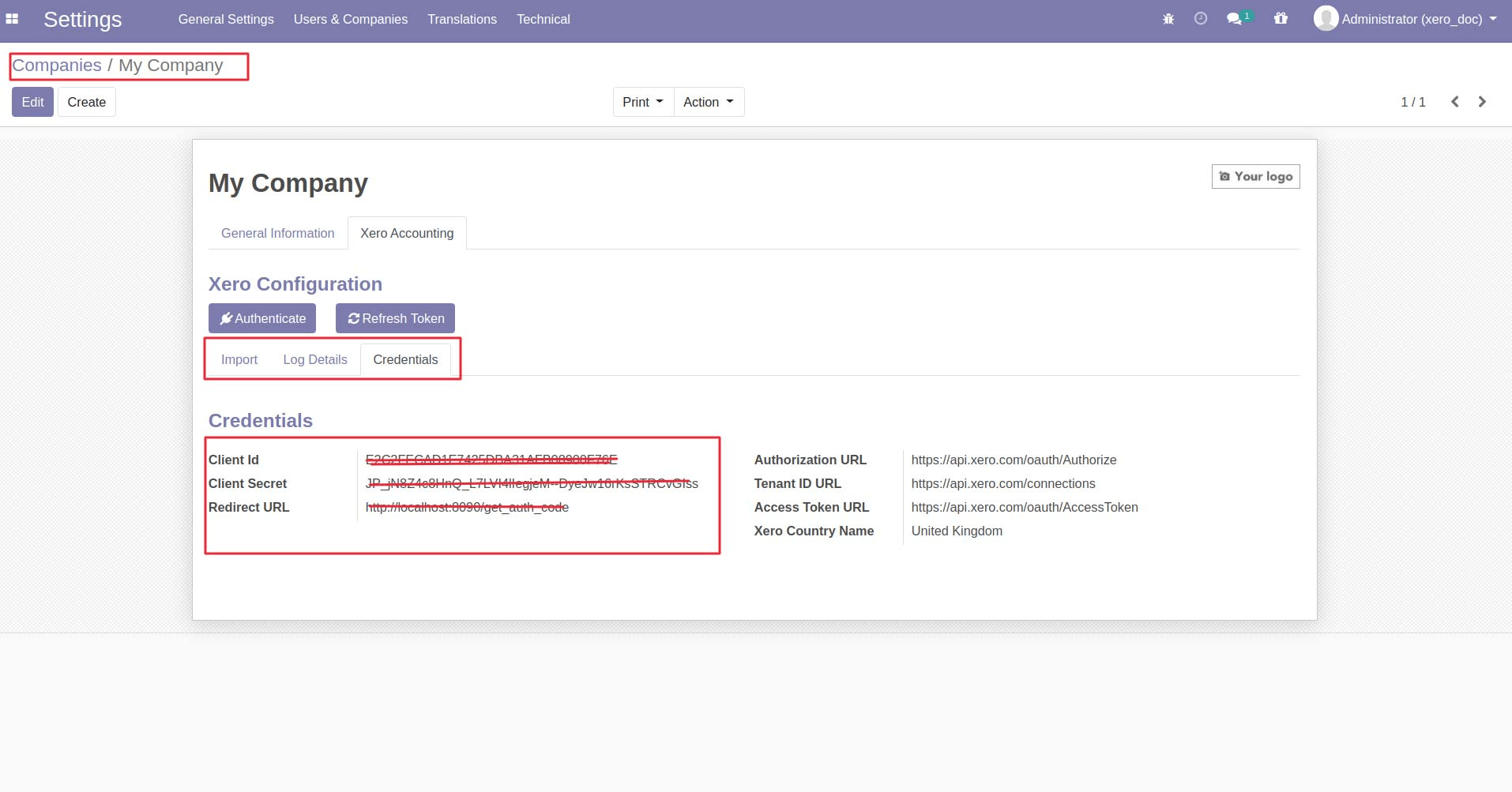
Import From XERO to Odoo
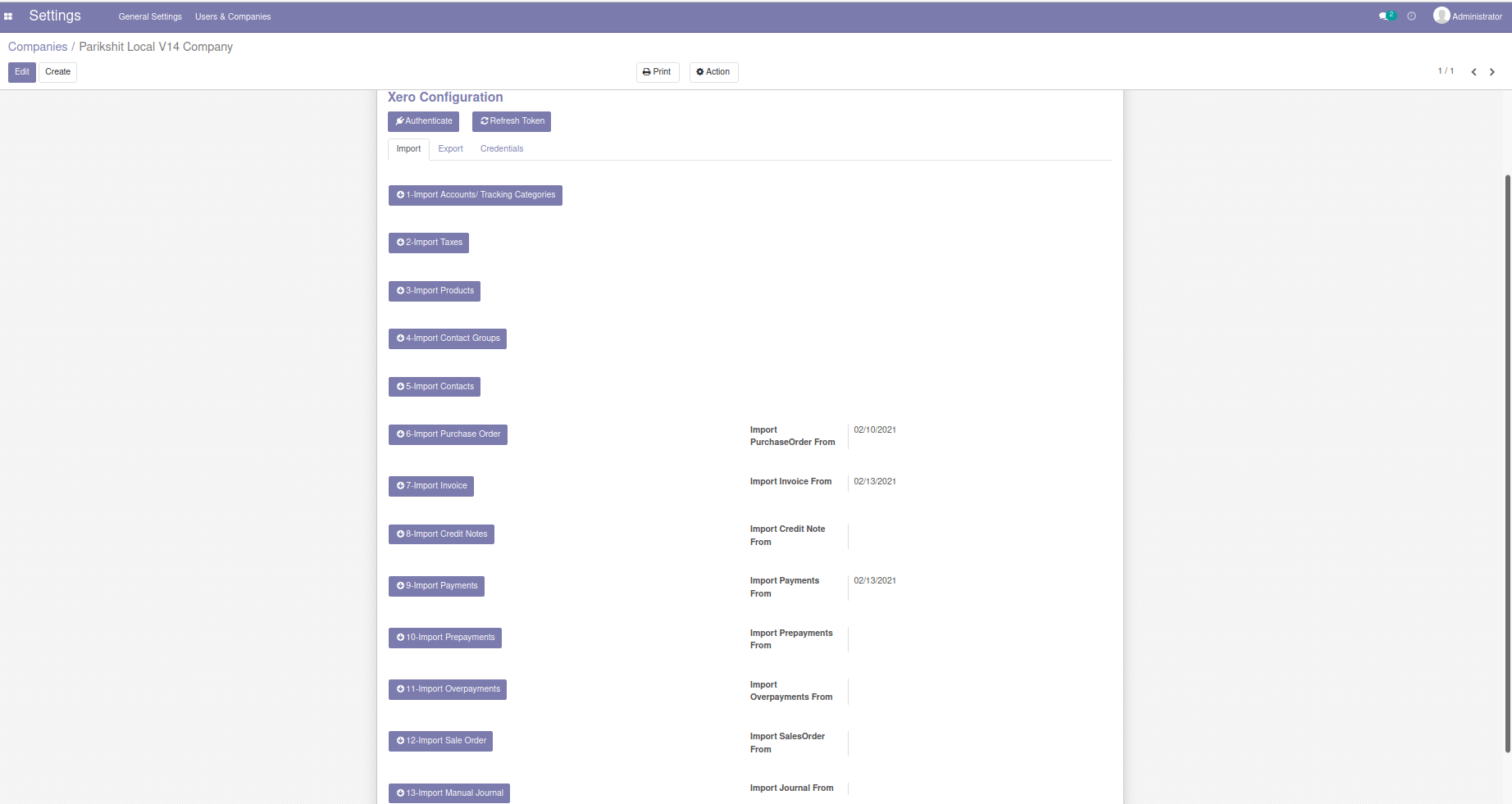
Step 7: There are two ways to do the Authentication.
1.Click on Test Connection and you will be redirected to a new page (allow popup windows for your browser) where you will find the verifier code, copy the code from there and paste it in the verifier code field in odoo and then click onAuthenticate.
2.Click on Automated Authentication.
Authentication:-This will check the credentials from both the sides and if it matches, authentication gets successful, only then it will give permission to sync the data.
Step 8: Xero Configuration:
Inside Xero configuration you can see two different menus named as Import and Credentials. When you click on Import, you can see all the data fields available for Sync operation. Select specific option as per your requirement.
How Odoo XERO Accounting Integration Works
Connect Odoo and XERO
Securely link your Odoo ERP with XERO Accounting Software.
Configure Synchronization
Select the modules you want to sync, such as invoices, payments, and accounts.
Automate Data Transfer
Set up scheduled synchronizations to ensure real-time updates.
Monitor and Optimize
Review error logs and make adjustments to enhance efficiency.
Export Taxes From Odoo to XERO
XERO has their predefined Taxes and Tax Type for different countries. Tax sync is handled effectively through this connector.
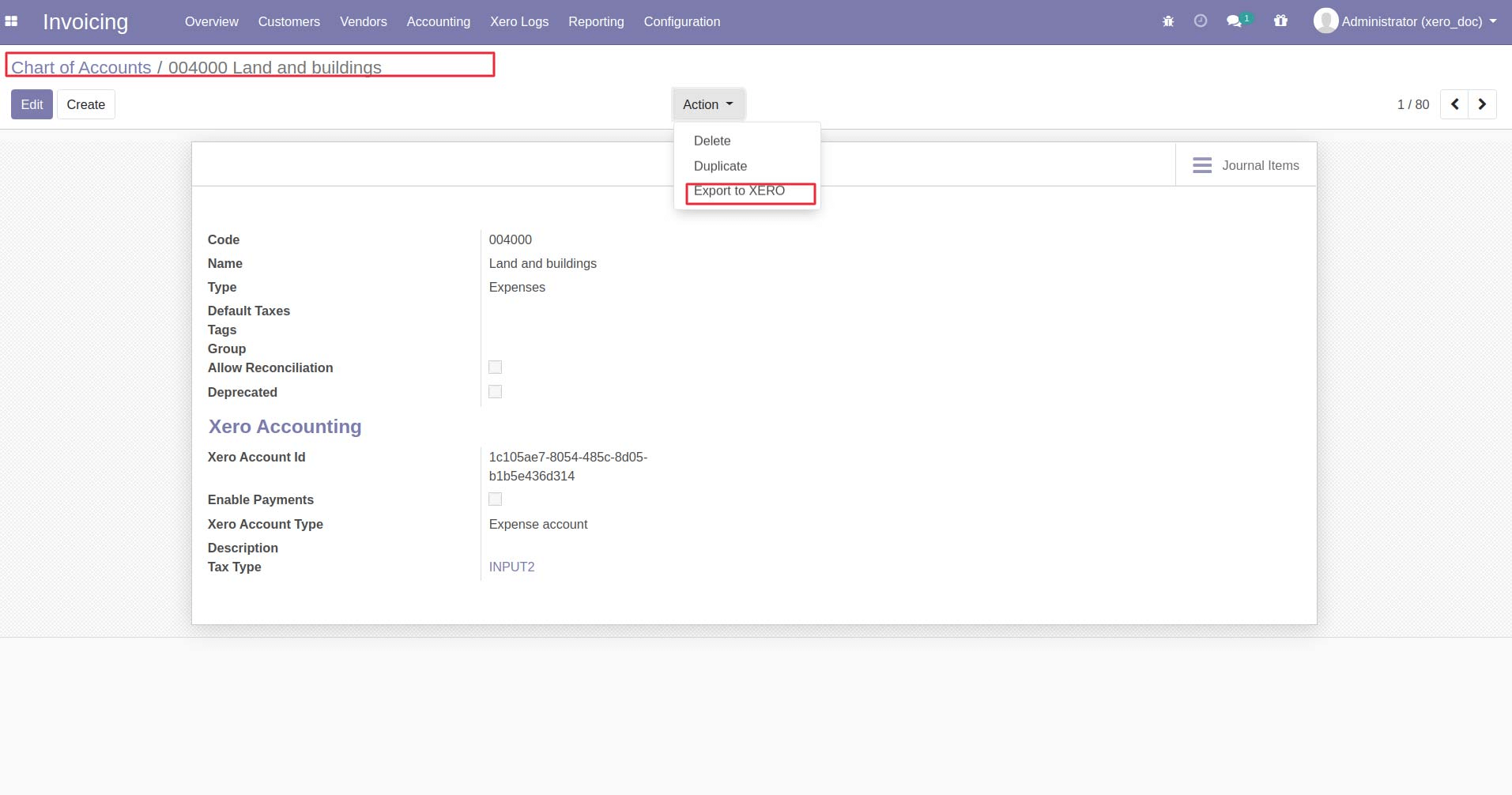
Export Customer/ Vendor From Odoo to XERO
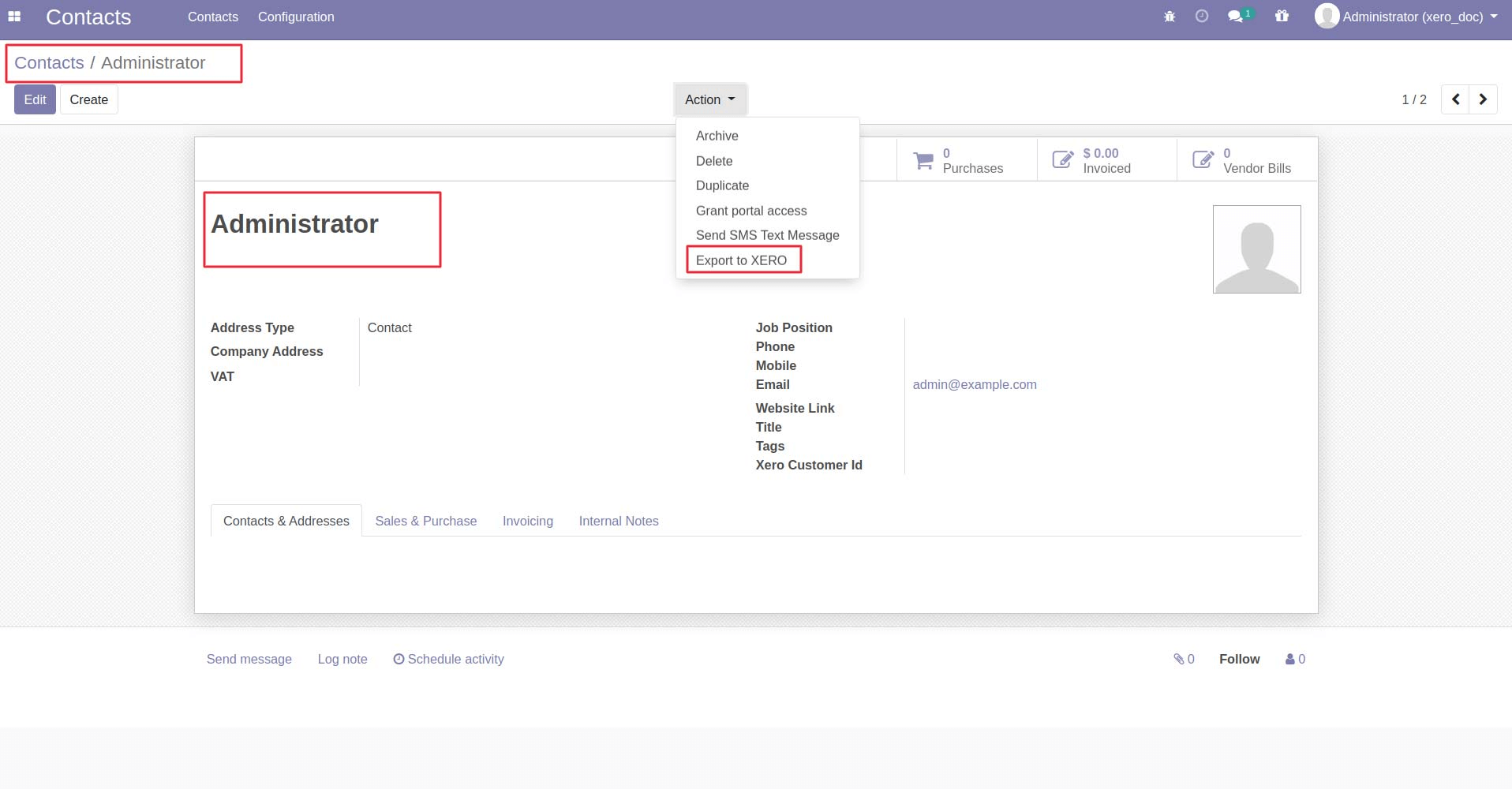
Export Invoices From Odoo to XERO
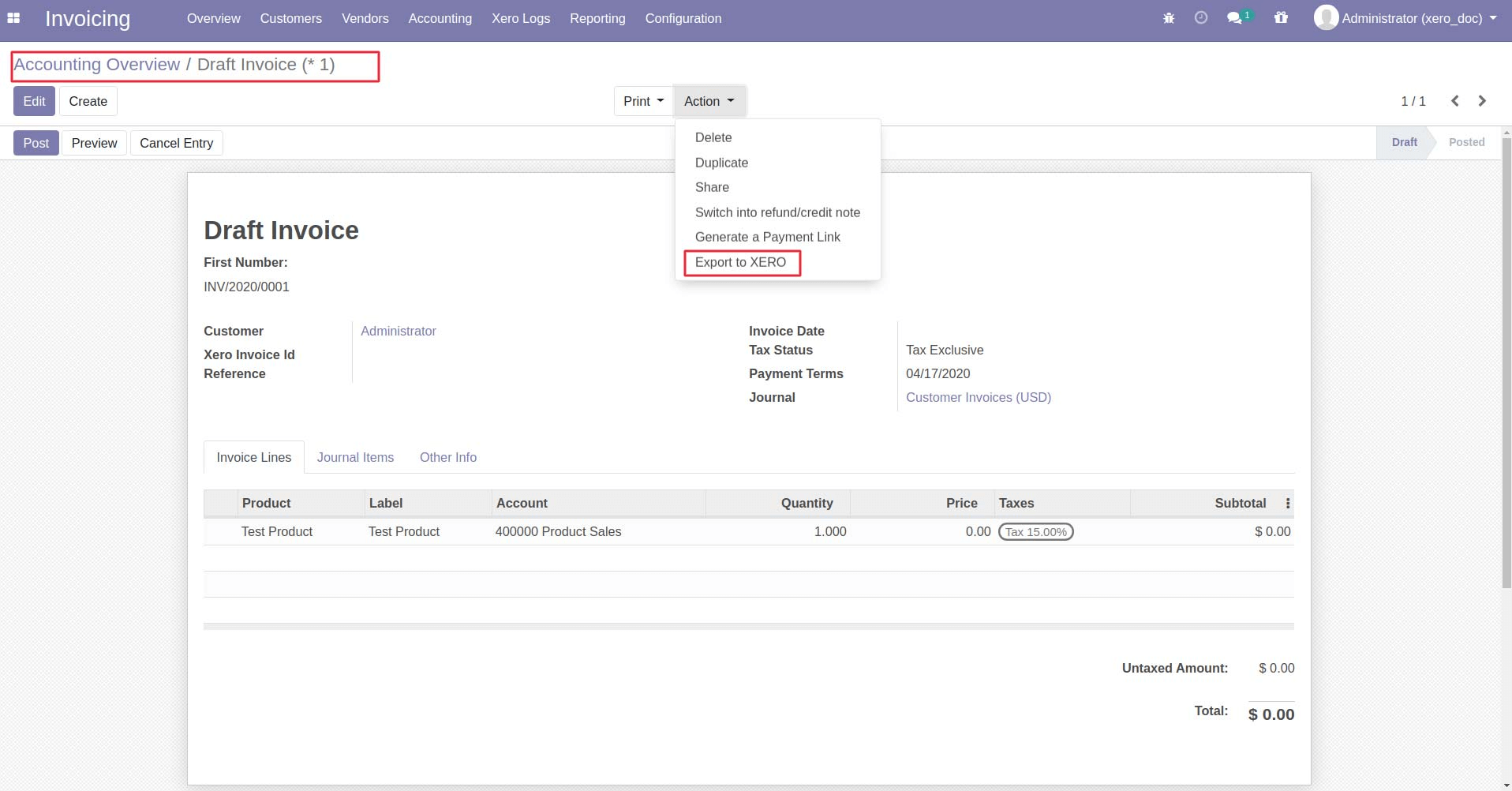
Import Payments From XERO to Odoo
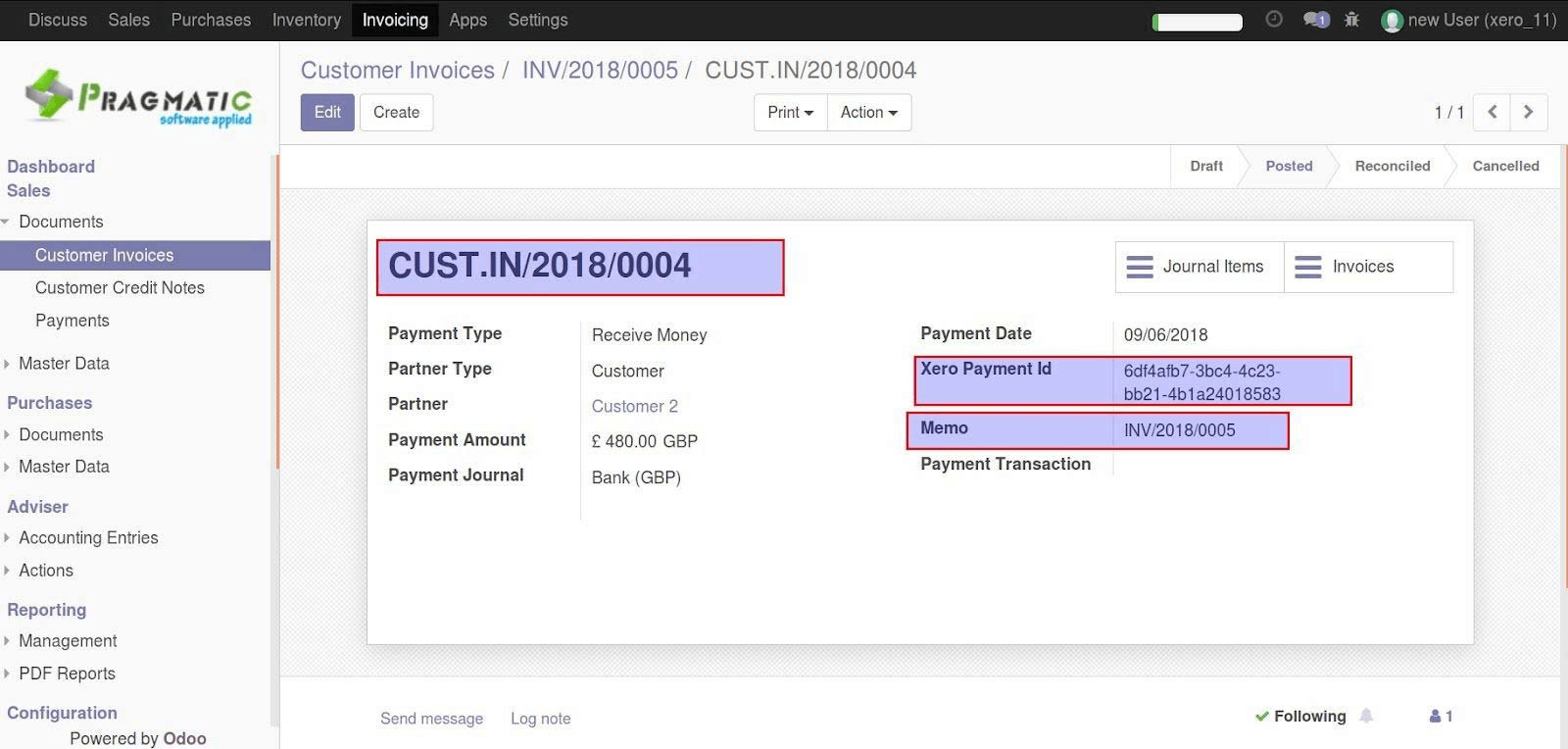
Schedulers
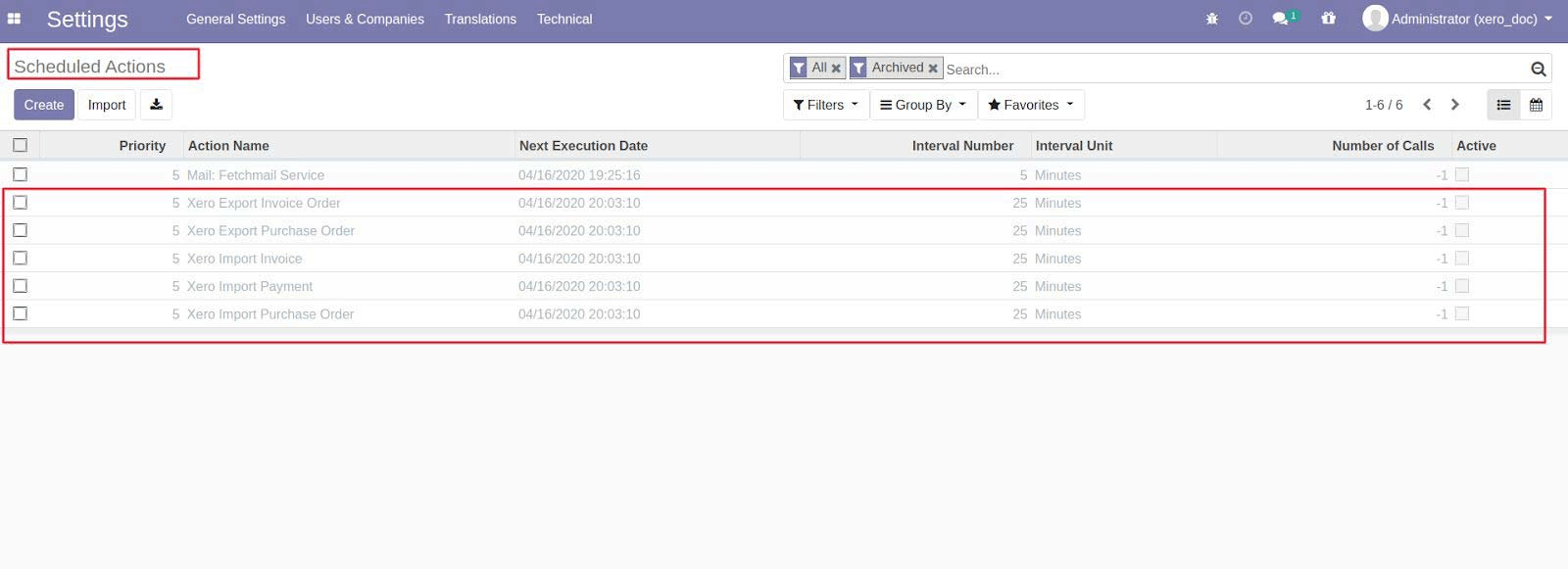
Import Payments From XERO to Odoo
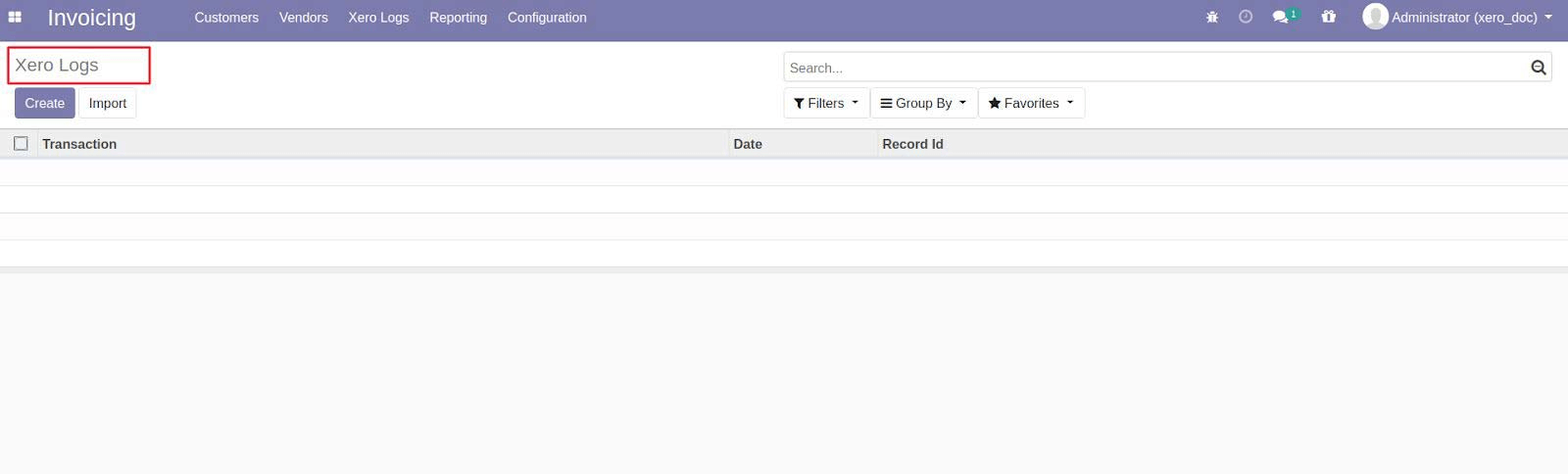
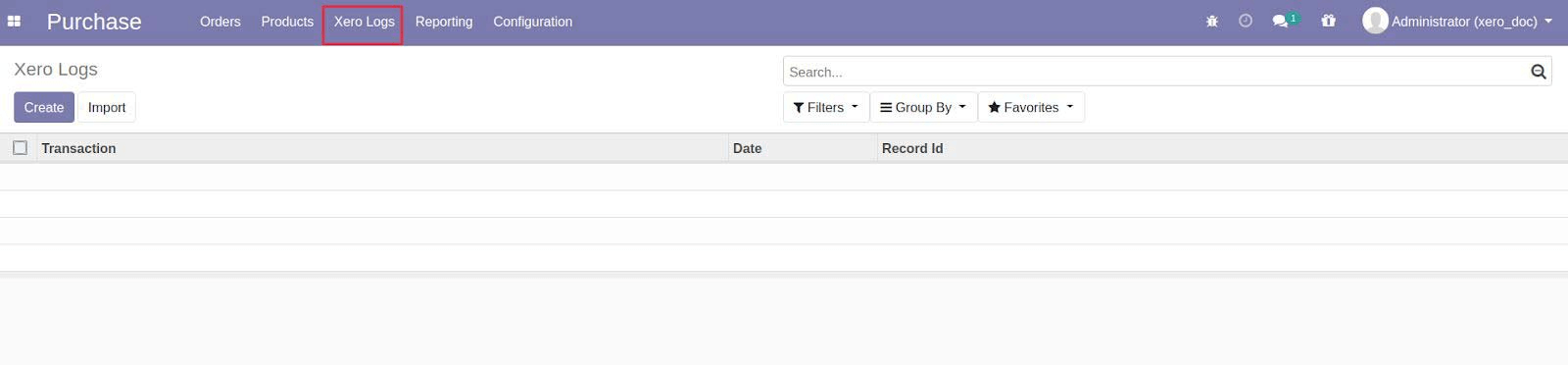
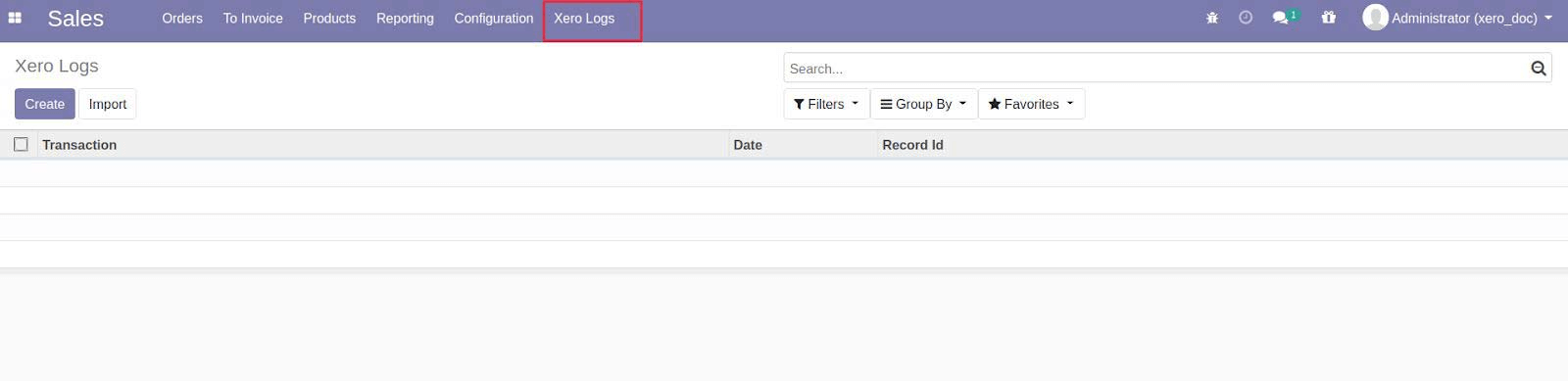
Export Purchase Orders From Odoo To XERO
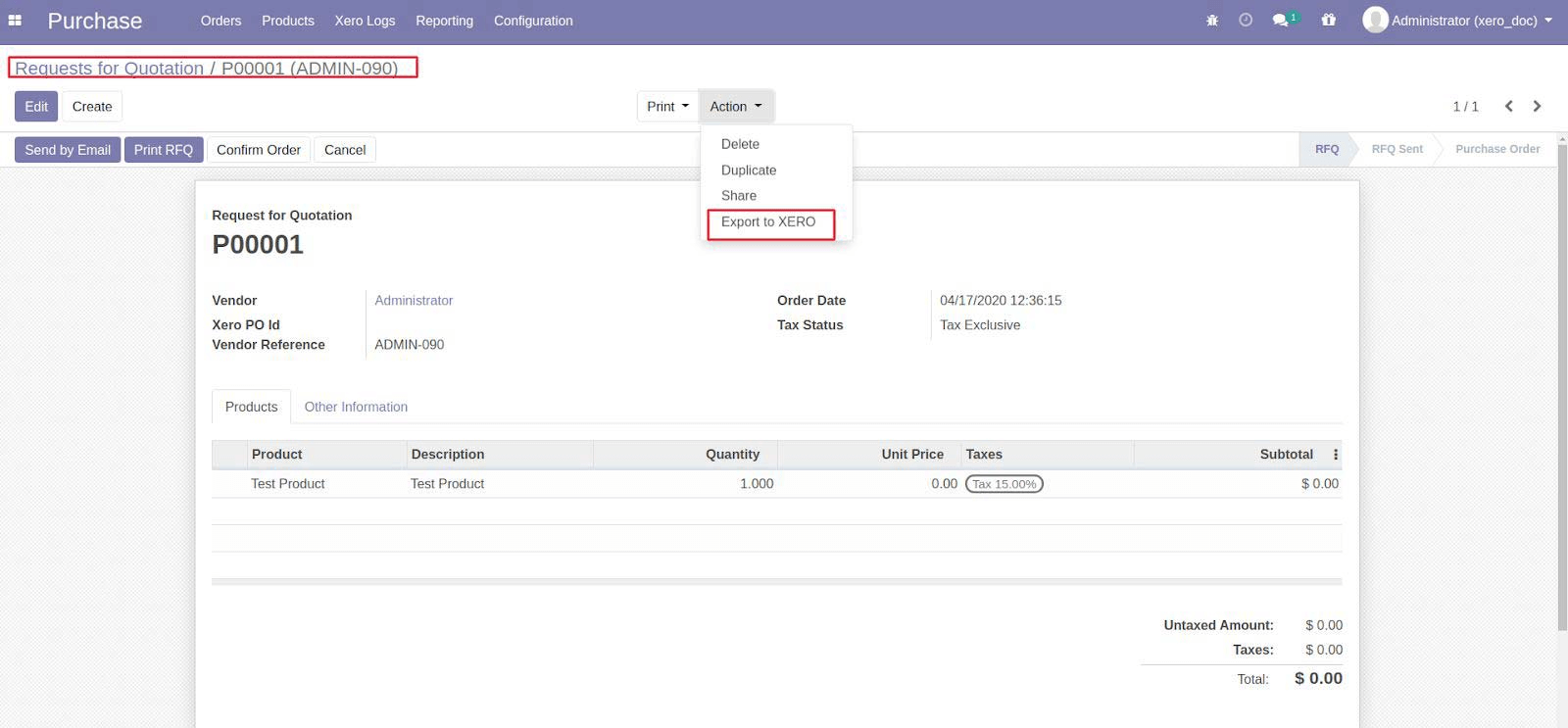
Journal Entries
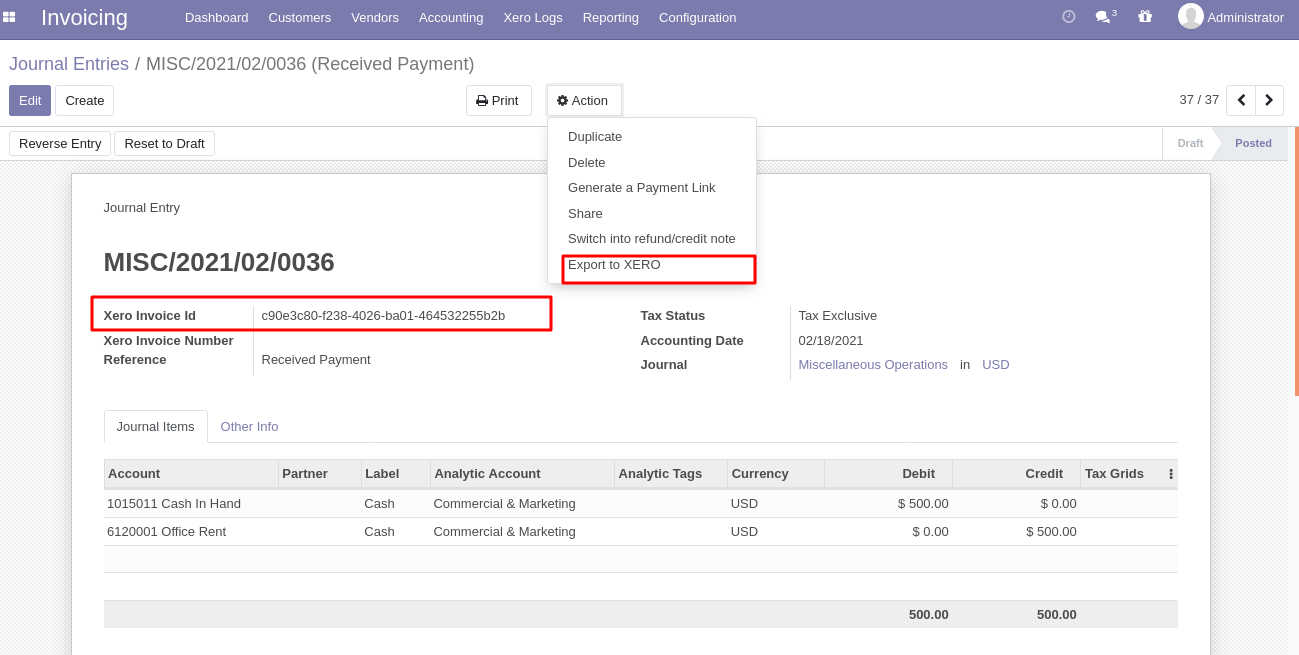
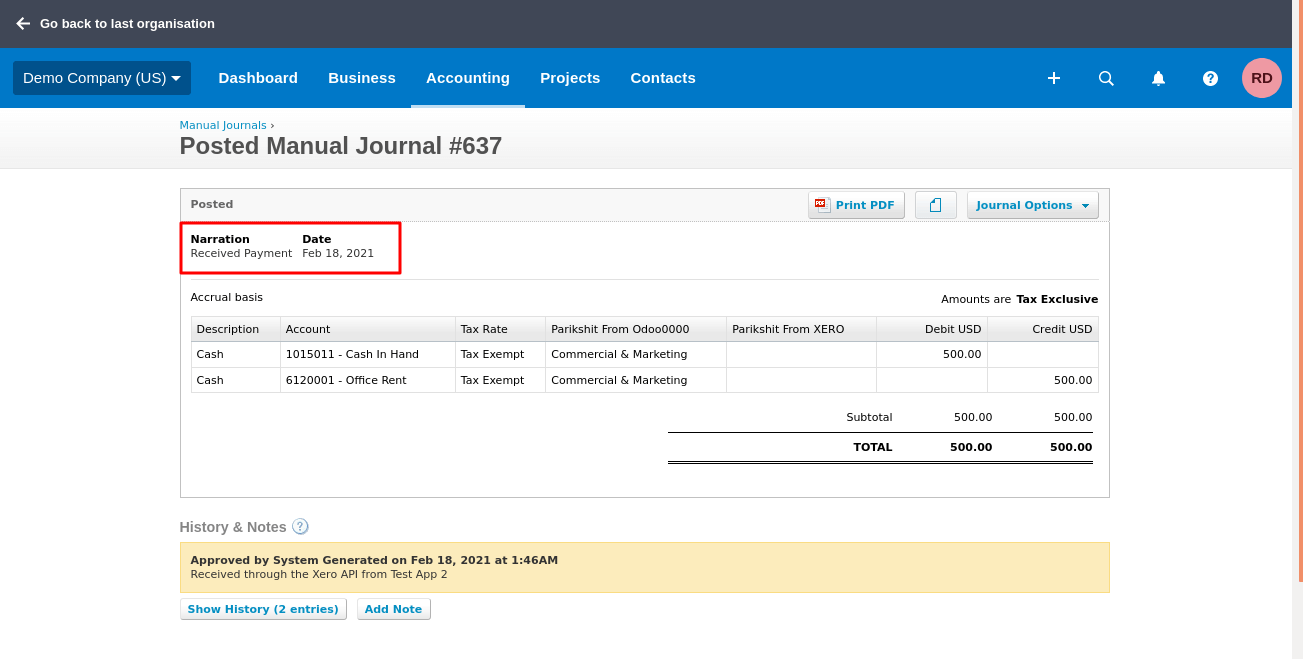
Update Quantity on Hand From Odoo to Xero
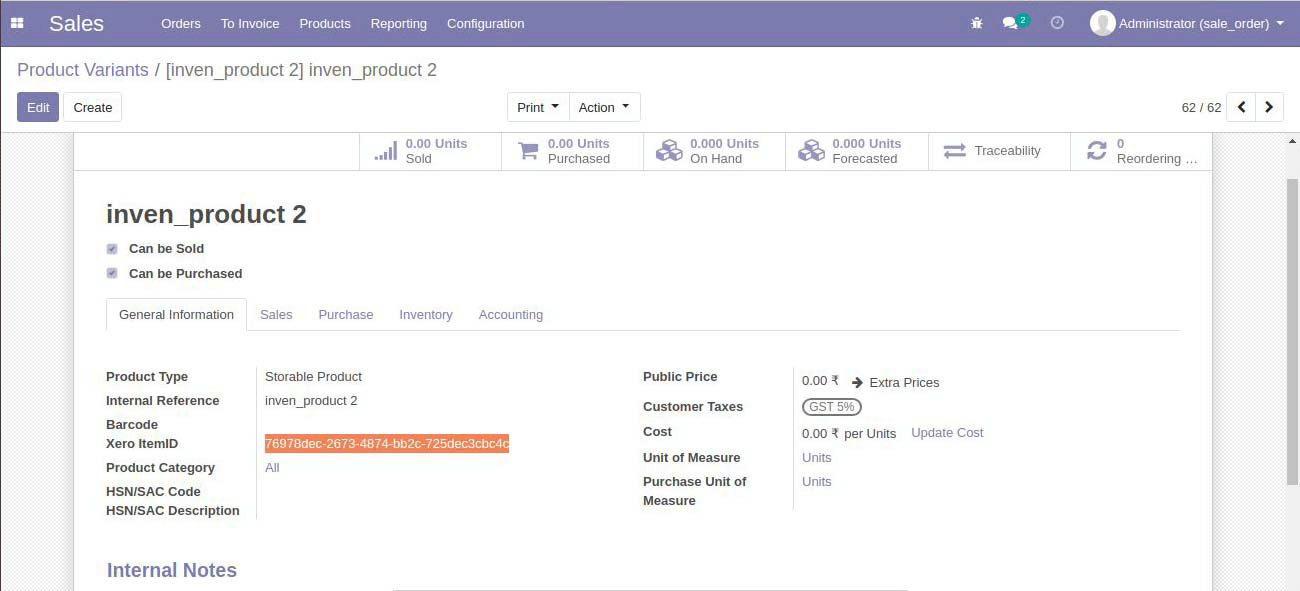
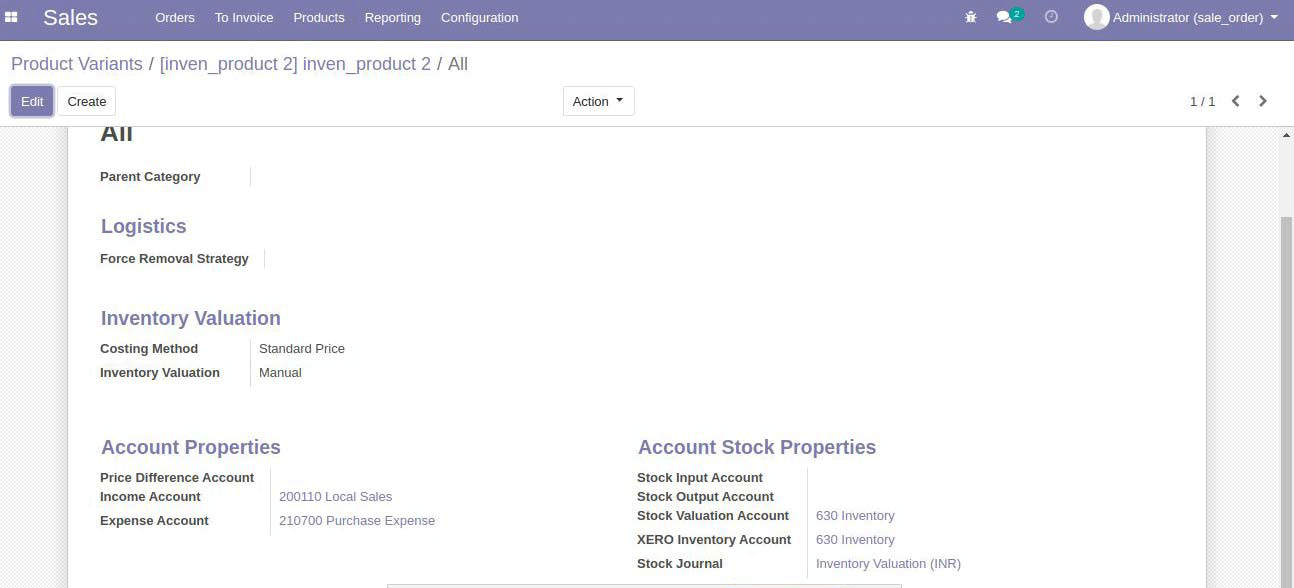
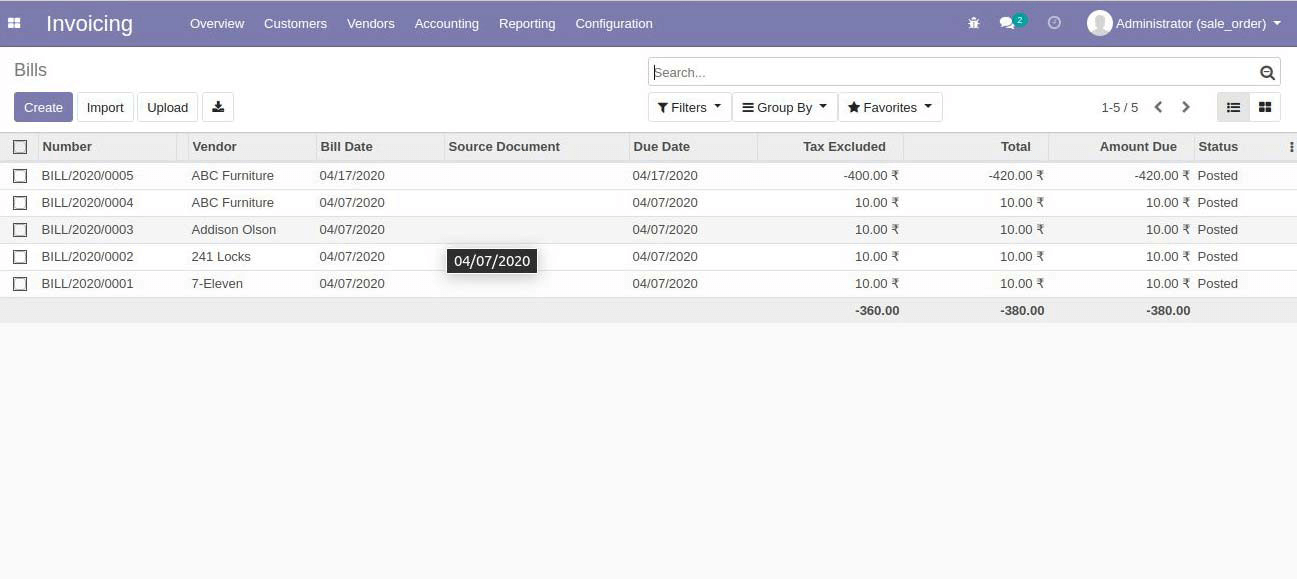
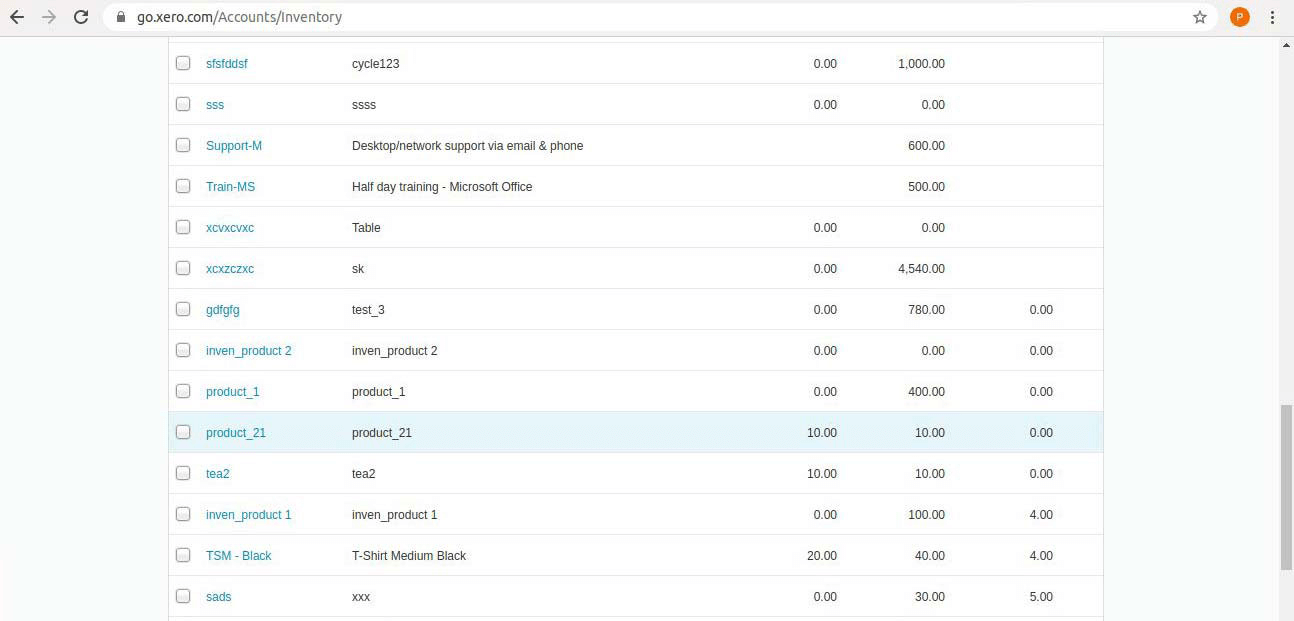
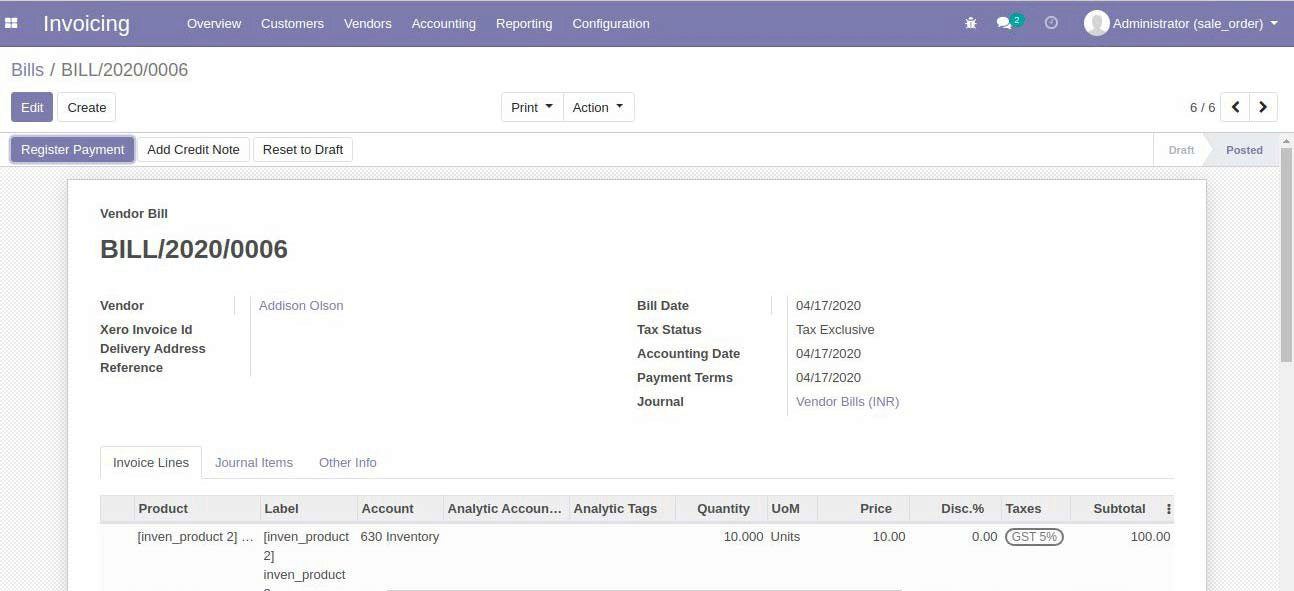
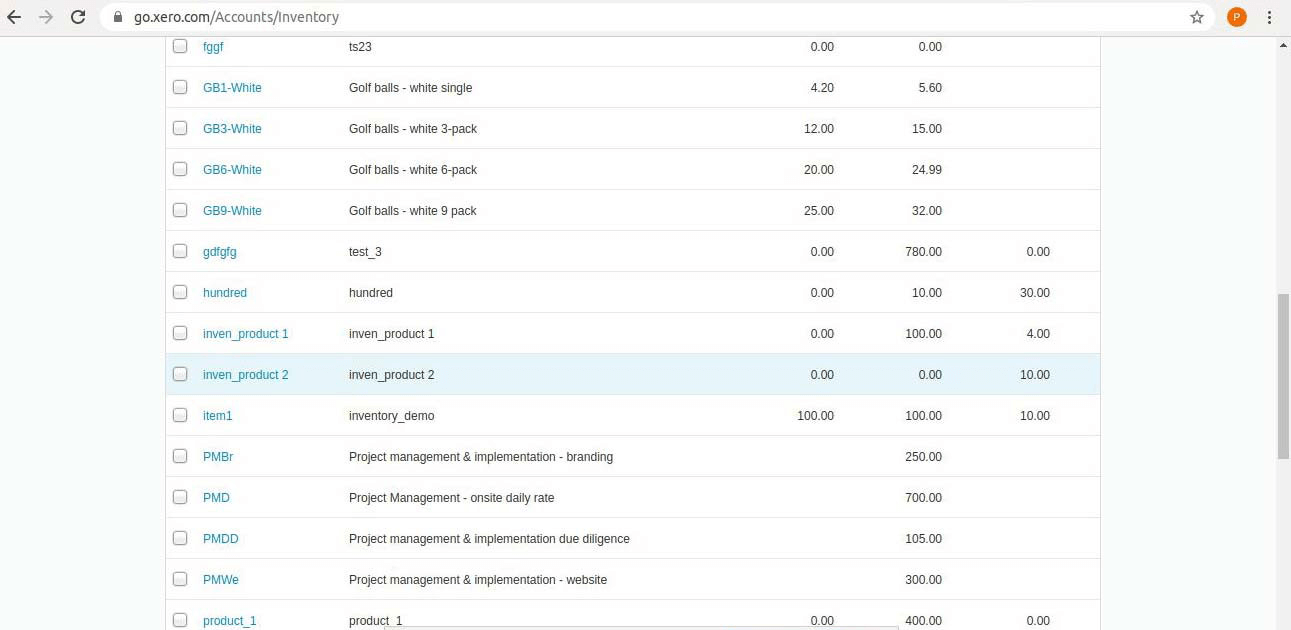
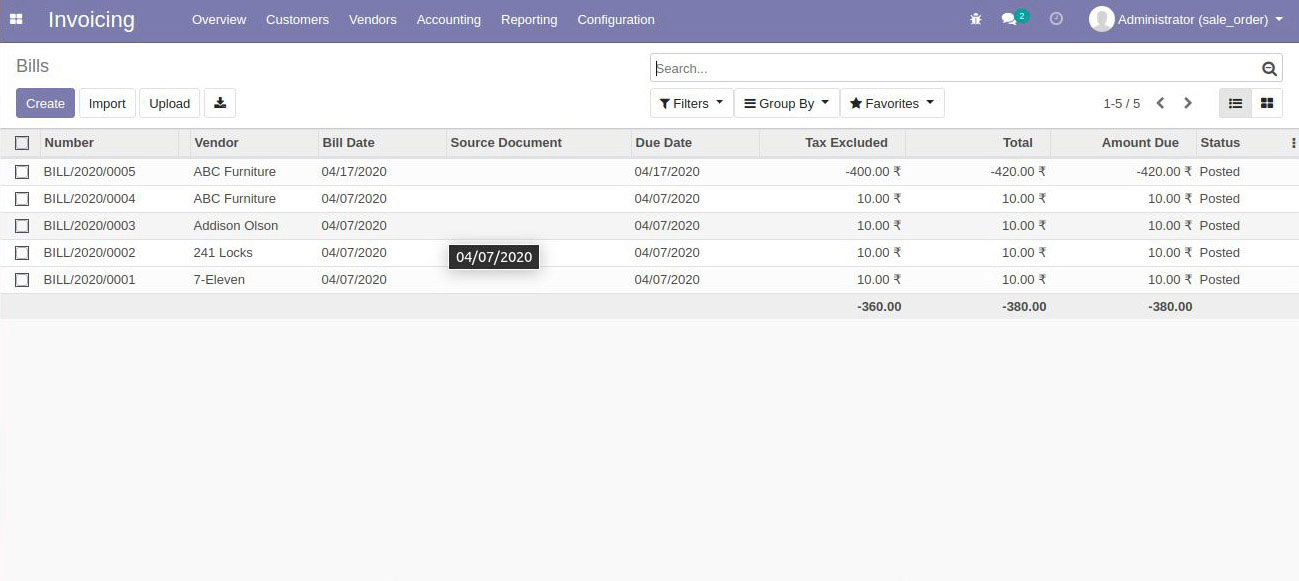
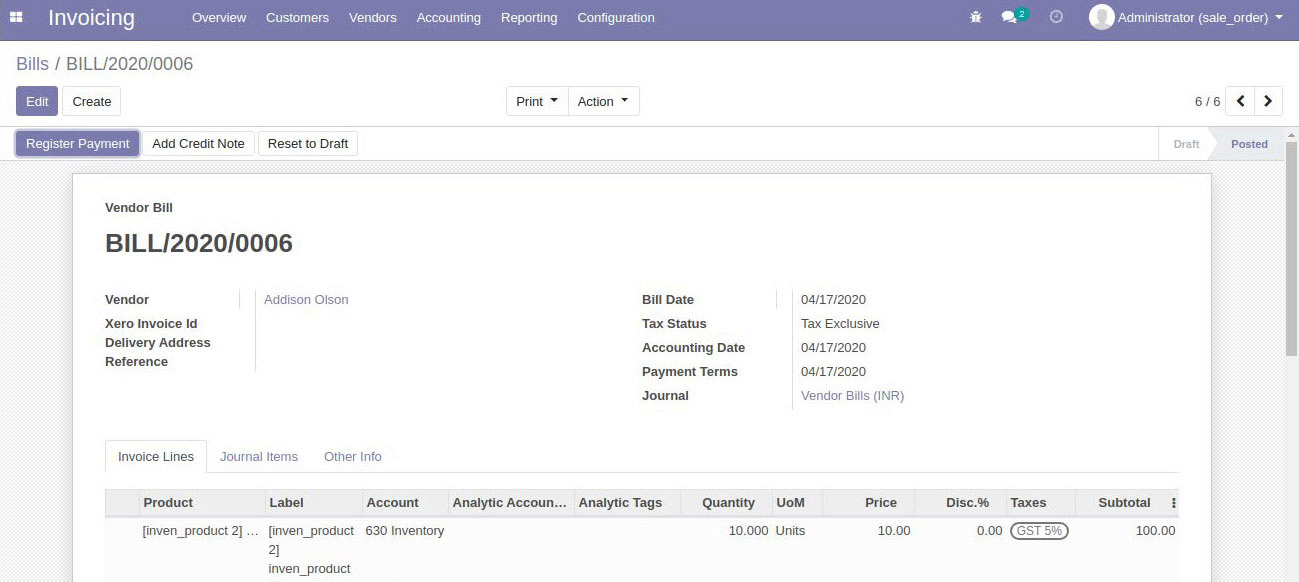
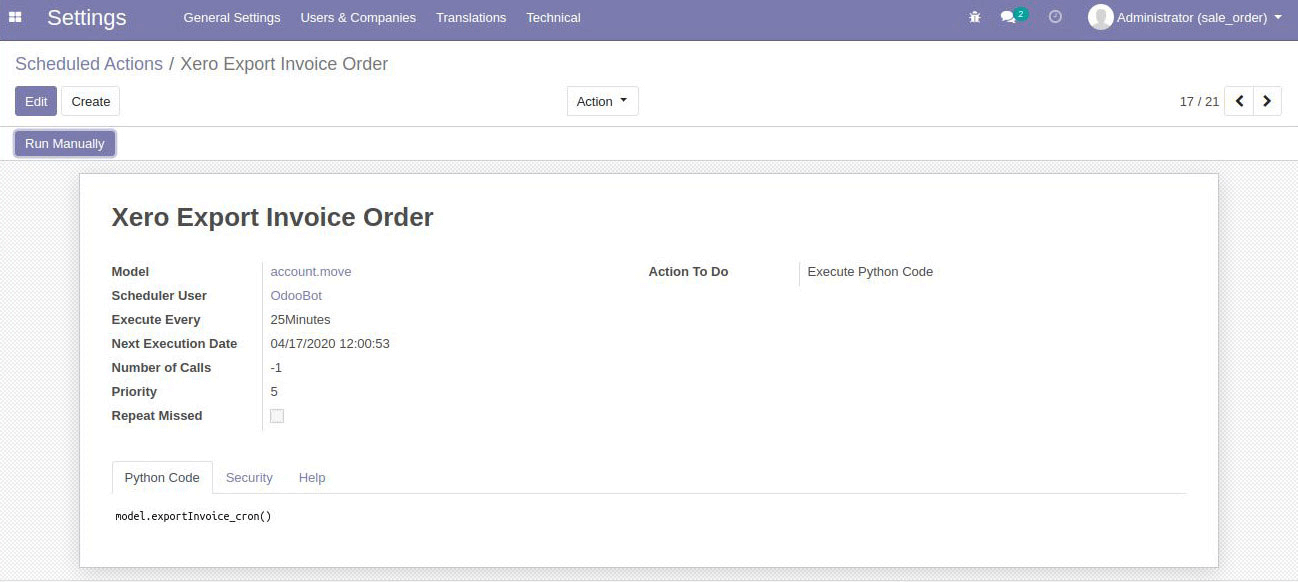
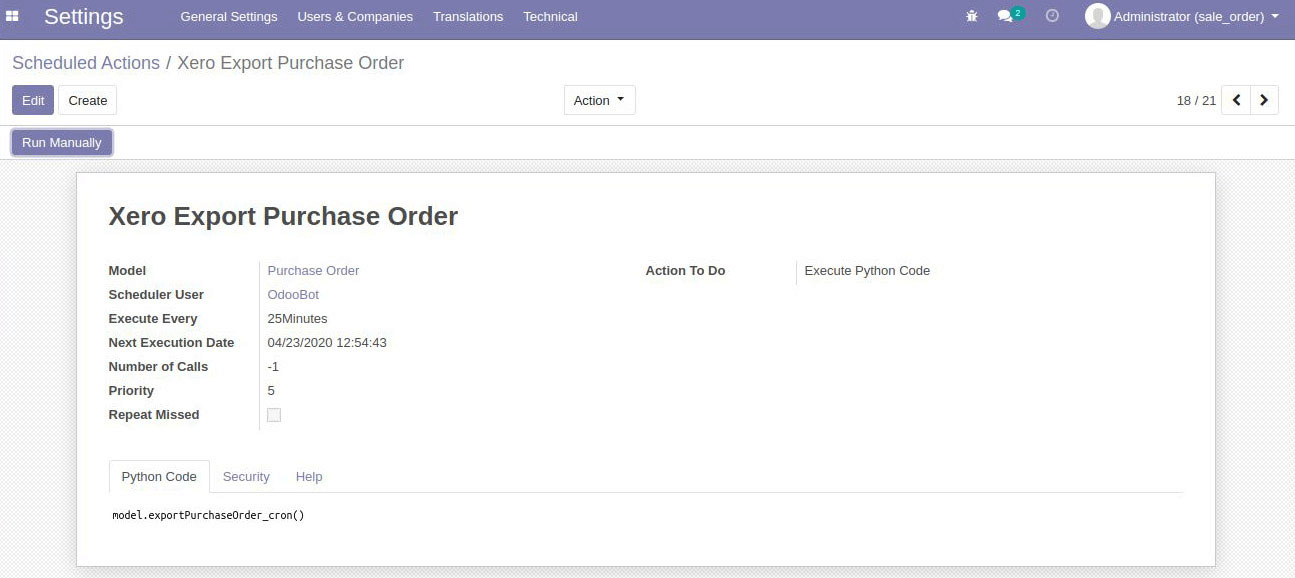
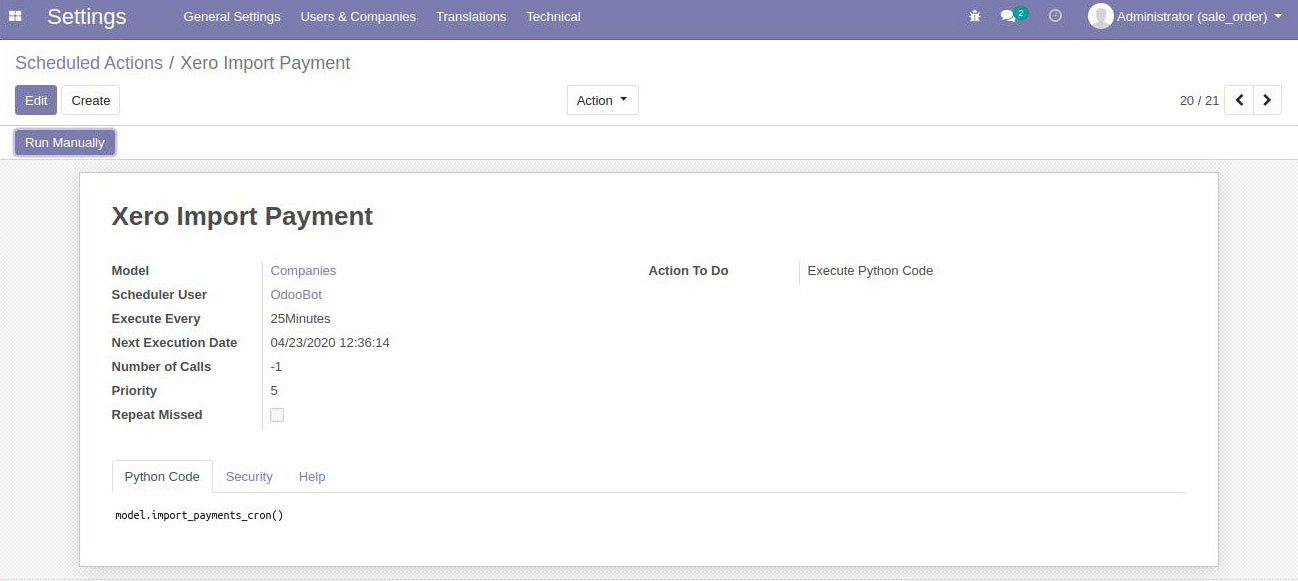
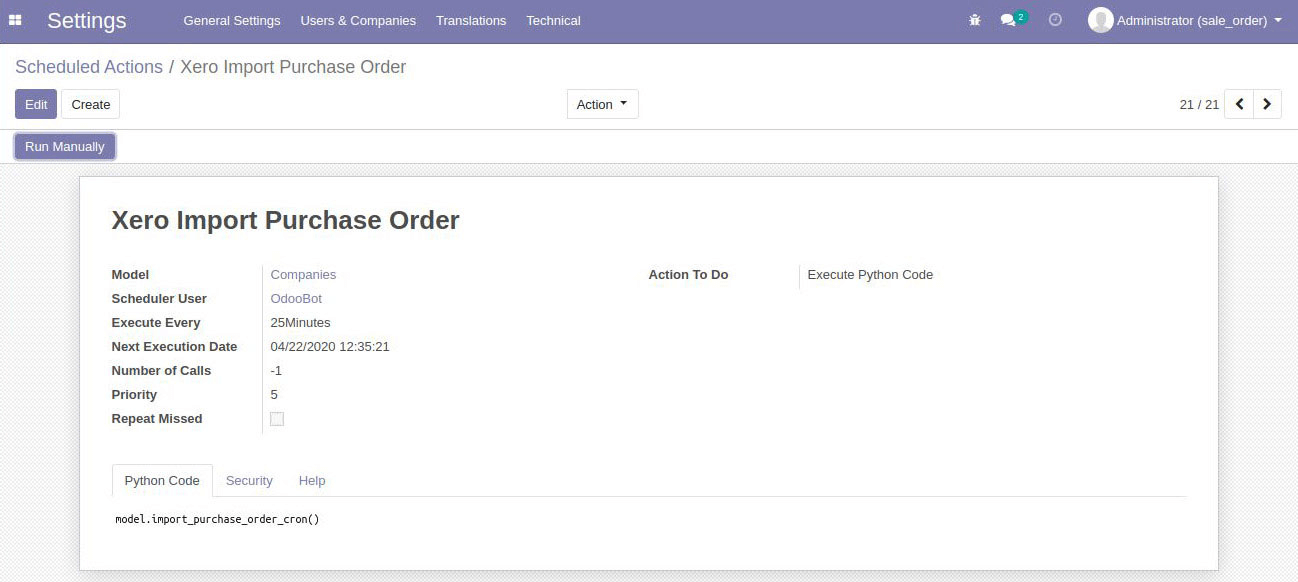
Macrofix
Get Started with Odoo XERO Accounting Integration Today
Improve your financial management and automate your accounting processes with Odoo XERO Accounting Integration. Call us at +91 8074391362 or Watch a Free Demo Today.