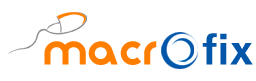If your business relies on Odoo and you’re shipping products, integrating with Envia.com can save time and money. Here’s how you can connect Envia.com with Odoo to simplify multi-carrier shipping, automate label printing, and calculate rates in real-time.
This tutorial is brought to you by Macrofix, experts in Odoo implementation. If you’d rather have everything set up professionally, contact us.
What is Envia.com?
Envia.com is a logistics platform that connects you with multiple shipping carriers, locally and internationally. You can:
- Compare shipping rates in real-time.
- Generate labels automatically.
- Track shipments end-to-end.
Step 1: Create Your Envia.com Account
Head over to Envia.com and create your account. Make sure to set the correct country and language—this will determine your currency and available carriers.
Next, activate your preferred carriers under Settings → Print Options and Carriers. Choose your shipping services by clicking Activate, then Services.
Tip: If your business operates in multiple countries, it’s better to create separate Envia accounts for each region.
Step 2: Generate API Keys
Once logged in, navigate to Developers → API Keys in the left menu. Click Add to generate a new key.
You’ll use this API key to connect Envia.com with your Odoo database.

Step 3: Install and Configure the Odoo Module
Install the delivery_envia module in your Odoo instance. Then:
- Go to Inventory → Configuration → Delivery Methods.
- Click New.
- Set the shipping method name (e.g., Envia.com).
- Choose Envia as the provider.
- Create a new delivery product for Envia.com (this will be used for shipping charges).
- Enter the production and sandbox tokens in the Envia Configuration tab.
Click the refresh icon in the Service Name field to sync carriers and services. Select your carrier and service level.

Before You Ship
- Customer Info: Make sure phone numbers, email, and addresses are set.
- Product Weight: All products must have weights defined under their Inventory tab.
- Warehouse Address: Ensure your warehouse has a valid address set—this is used for the shipping origin.
Note: For international shipping, make sure each product has its HS code and country of origin set.
Advanced Features
- LTL Shipments: Supports pallet shipping with extras like lift-gate service.
- Return Labels: Envia can auto-generate return labels.
- Tracking: Use the Tracking smart button in Odoo or track via the customer portal.
- Customs: Define who pays duties—sender or recipient.
Bonus: Brazilian users should attach the invoice with the shipment label (NFe requirement).
Macrofix Can Help
Envia’s integration is powerful, but setup can be tedious. At Macrofix, we specialize in simplifying complex Odoo deployments so your business runs smoothly from day one.
Want help getting started? Let us configure your shipping system so it just works.
👉 Email info@macrofix.com to get started with your Envia + Odoo setup.